How to Permanently Delete Facebook in 2025
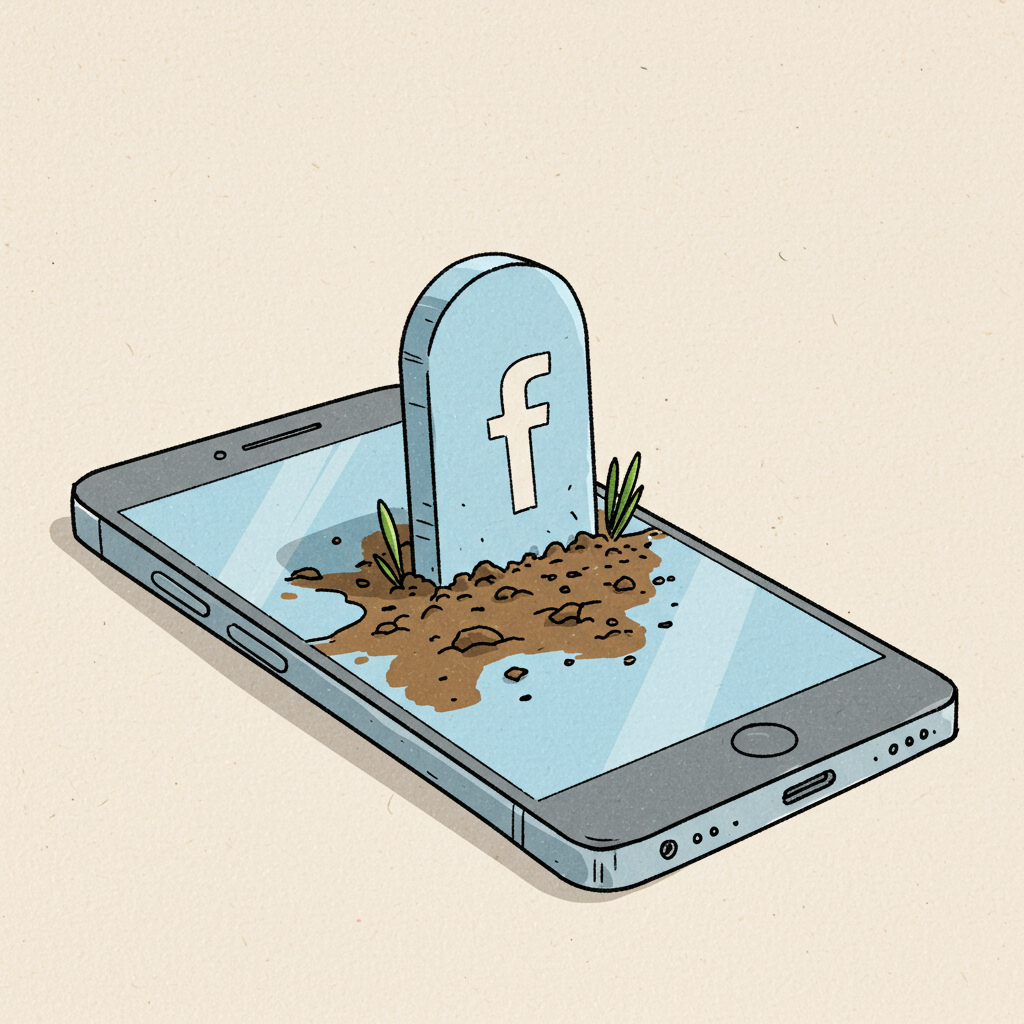 RIP, FB
RIP, FB
How to Permanently Delete Your Facebook Account in 2025
The Escape Hatch Facebook Doesn’t Advertise
Here’s the thing: Facebook doesn’t make this as easy as it should be. The platform is designed like a digital Hotel California—you can check out anytime you like, but actually leaving? That requires navigating a bunch of settings, confirmation screens, and a deliberate 30-day waiting period that hopes you’ll change your mind.
This guide is your escape map. No judgments if you stay, of course—but if you’re ready to go, I want to make sure you can actually find the exit.
What You’ll Need
Before embarking on Facebook deletion, gather these essentials:
- Device access: Computer or smartphone (both methods covered below)
- Your Facebook login credentials: Username/email and password
- Anywhere from about 10 - 30 minutes
- Backup plan: Alternative contact methods for important connections
- Patience: The full deletion process takes 30 days to complete
Optional but recommended:
- External hard drive or cloud storage (if downloading your data)
- List of any third-party apps you’ve connected to Facebook
- Alternative login credentials for services where you use “Login with Facebook”
Skill level: Beginner friendly. If you can navigate Facebook well enough to be frustrated by it, you can navigate its deletion process.
Important Preparation Steps (For All Users - Phone or Desktop)
Step 1: Download Your Data (Before It Disappears Forever)
Estimated time: 10-20 minutes (request submission) + 1-3 days (waiting for file)
Before erasing your Facebook existence, consider saving your digital memories. Photos, conversations, and posts accumulated over years deserve consideration.
- Log into Facebook on your computer or mobile
- Go to Settings & Privacy > Settings
- Find “Your Facebook Information” (web) or “Download Your Information” (mobile)
- Select what you want to download:
- Date range: All time (recommended for full archiving)
- Format: HTML (more user-friendly) or JSON (better for potential future data use)
- Media quality: High (larger file, better quality) or Medium (compromise)
- Content types: Select specific categories or “All”
- Click “Create File”
What to expect: Facebook will email you when your download is ready (usually within 48 hours). The file can be quite large depending on how active you’ve been and how many photos you’ve uploaded.
Troubleshooting tip: If you don’t receive an email notification, check the same download page—your download link will appear there once processed.
Step 2: Disconnect Third-Party Apps (Don’t Lock Yourself Out)

Estimated time: 5-10 minutes
Many services—from Spotify to newspaper subscriptions—might be connected to your Facebook login. Cutting these ties properly prevents headaches later.
- From Facebook Settings, find “Apps and Websites”
- Review the list of connected applications
- For each service you want to keep using:
- Log in to that service directly (not through Facebook)
- Find account settings within that service
- Look for “Login methods” or “Connected accounts”
- Add email/password login or disconnect Facebook
- Return to Facebook’s Apps and Websites page
- Select all apps and click “Remove”
What to expect: Some services may require you to verify your email or create a new password during this transition.
Warning: Don’t skip this step! I’ve seen friends lose access to everything from music playlists to dating accounts by not properly disconnecting Facebook first.
Step 3: Address Page Admin Issues (If Applicable)
Estimated time: 5-15 minutes (varies by number of Pages)
If you manage Facebook Pages for businesses, organizations or interest groups, plan for continuity.
- Go to “Pages” in your Facebook menu
- For each Page you manage:
- Open the Page
- Go to Page Settings
- Select “Page Roles”
- Add at least one new Admin (required to maintain the Page)
- Have them accept their role before proceeding
What to expect: New admins will receive notifications to accept their roles. They’ll need Facebook accounts to accept.
Caution: Without completing this step, Pages you solely manage will be deleted along with your account. If the Page represents a business or organization, this could have serious consequences.
Step 4: Jump to your preferred method
Desktop Instructions: Permanently Delete Facebook
Estimated time: 5 minutes
- Log into Facebook on a computer
- Click your profile picture in the top right corner
- Select Settings & Privacy > Settings
- In the left sidebar, click Your Facebook Information
- Select Deactivation and Deletion
- Choose Permanently Delete Account (not Deactivate)
- Click Continue to Account Deletion
- Read the information about what deletion means
- Select any optional reasons for leaving (or skip)
- Click Delete Account
- Enter your password when prompted
- Confirm final deletion
Alternative direct route: Visit facebook.com/help/delete_account while logged in.
What to expect: Facebook will show a confirmation screen with the 30-day grace period details.
Important note: Do NOT log into Facebook again during the next 30 days! Any login—even through connected apps—will cancel your deletion request.
Mobile Instructions: Permanently Delete Facebook
Estimated time: 5-10 minutes
iPhone Instructions:
- Open the Facebook app
- Tap the menu icon (three horizontal lines) in the bottom right corner
- Scroll down and tap Settings & Privacy
- Tap Settings
- Under “Account,” tap Personal and Account Information
- Tap Account Ownership and Control
- Tap Deactivation and Deletion
- Select Delete Account (not Deactivate)
- Tap Continue to Account Deletion
- Optionally select reasons for leaving (you can skip this)
- Review the information about what will happen
- Tap Delete Account
- Enter your password when prompted
- Confirm the final deletion
Android Instructions:
- Open the Facebook app
- Tap the menu icon (three horizontal lines) in the top right corner
- Scroll down and tap Settings & Privacy
- Tap Settings
- Scroll to find Meta Accounts Center
- Tap Personal details
- Tap Account ownership and control
- Tap Deactivation or deletion
- Choose your Facebook account (if you have multiple accounts linked)
- Select Delete account and tap Continue
- Optionally select a reason for deletion (can be skipped)
- Review what happens when you delete
- Tap Continue and enter your password
- Tap Delete Account for final confirmation
Mobile Browser Method (if app gives problems):
- Open your preferred mobile browser
- Go to facebook.com/help/delete_account
- Log in if prompted
- Follow the on-screen instructions to delete your account
- Confirm with your password
What to expect: The same 30-day waiting period applies when deleting through mobile. Your account remains deactivated during this time, and any login will cancel the deletion process.
Troubleshooting mobile issues:
- If the app freezes or crashes during deletion (common on older devices), try the mobile browser method
- Make sure your app is updated to the latest version
- If buttons appear grayed out, try logging out and back in, then attempt deletion again
- Clear the app cache in your phone settings if experiencing technical issues
Step 5: The 30-Day Waiting Period (The True Test)
Estimated time: 30 days of patience
Now comes the psychological part of the process: Facebook’s mandatory 30-day “cooling off” period.
What happens during this time:
- Your profile becomes invisible to other users
- You cannot access your account (doing so cancels deletion)
- Facebook sends “We miss you” emails hoping you’ll return
- After 30 days, Facebook begins permanently erasing your data
Strategic tips for success:
- Delete the Facebook app from all devices immediately
- Log out of Facebook on all browsers
- Block the Facebook website temporarily using website blockers if you’re concerned about habit-driven check-ins
- Tell close friends you’re leaving so they contact you through other means
- Set calendar reminders for days 31-35 to verify successful deletion
What to expect: The initial 3-7 days are typically the hardest as muscle memory keeps making you reach for the app or website. This fades surprisingly quickly for most people.
Step 6: Verify Complete Deletion (After 30+ Days)
Estimated time: 2 minutes
After the 30-day period ends, confirm your account is truly gone:
- Attempt to log in with your credentials
- You should see a message indicating the account doesn’t exist
- Try searching for your profile from another account if possible
What to expect: If deletion was successful, your login should fail with a specific “account not found” message rather than a typical “incorrect password” message.
Troubleshooting: If you can still log in after 31+ days, something went wrong—you may have accidentally logged in during the waiting period, canceling the deletion. You’ll need to restart the process.
Common Challenges & Solutions
Challenge 1: “I accidentally logged in during the 30-day period”
Solution: Unfortunately, any login—even just checking notifications—resets the process. You’ll need to restart from the deletion step. Consider using website blockers or removing saved passwords from your browser to prevent automatic logins.
Challenge 2: “I need to keep Messenger but delete Facebook”
Solution: Unfortunately, this is no longer possible. In recent updates, Facebook tied Messenger more tightly to the main platform. Your options are:
- Full deletion (losing Messenger access)
- Deactivation (keeping Messenger but not truly deleting)
- Severe profile minimization (deleting content but keeping basic account)
Challenge 3: “I’m locked out of my old account and can’t delete it”
Solution: For inaccessible accounts, Facebook offers a special process:
- Visit facebook.com/help/contact/295309487309948
- When asked if you have a Facebook account, select “No”
- Complete the form with your account details
- Upload ID matching the name on the account
- Submit the form
- Wait for Facebook response (typically within 24-48 hours)
Challenge 4: “Some of my photos appear on friends’ accounts”
Solution: Unfortunately, photos of you that others posted remain on their accounts. For problematic images:
- Contact friends directly asking them to remove specific photos
- Use “Report Photo” to flag issues to Facebook if needed
- Understand that tagged photos where you’ve been removed as a tag may still exist
Challenge 5: “I manage business Pages I need to keep”
Solution: Transfer Page ownership before deletion by adding another trusted person as Admin, ensuring they accept the role. If you’re the sole business representative, consider converting your personal account to a Business account instead of deletion.
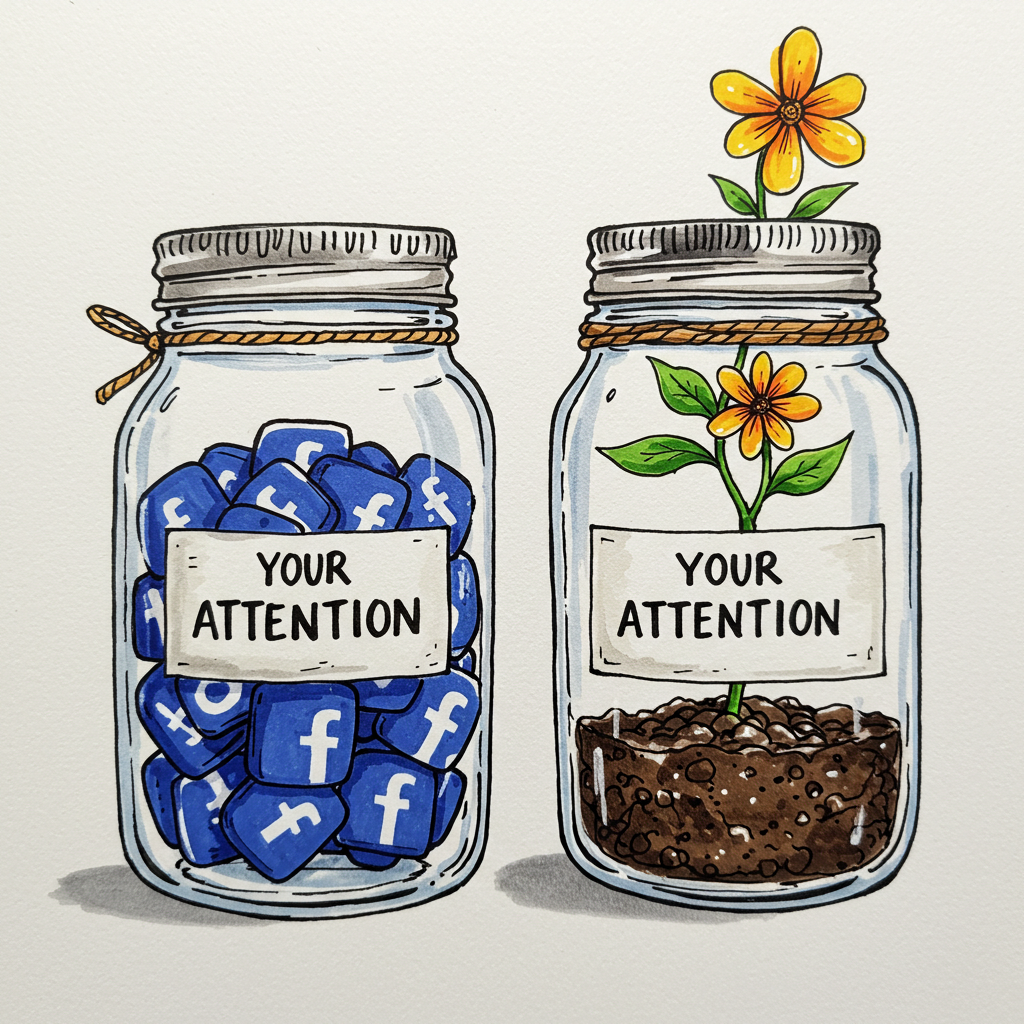
What to Expect After Facebook Deletion
The post-Facebook adjustment varies person to person, but here’s what’s typical:
First week: Expect frequent phantom urges to check Facebook. You might feel surprisingly anxious or concerned about “missing out.” This is normal—it’s your brain adjusting to the absence of variable reward cycles that social media platforms deliberately create.
Weeks 2-4: The urge to check Facebook will diminish significantly. You’ll likely notice more available time and possibly improved concentration. Some people report better sleep when breaking the pre-bed scrolling habit.
Month 2: By this point, most report that Facebook thoughts are rare. Your brain has established new patterns. Many former users describe feeling “lighter” or less burdened by social comparison.
Socially: Some acquaintances might fade from your life, revealing which connections were Facebook-dependent versus genuinely invested. Close relationships typically strengthen as you communicate more directly and intentionally.
Next Level Options
If deleting Facebook inspires you to reclaim more digital autonomy, consider these next steps:
Digital Minimalism Challenge: Try Cal Newport’s 30-day digital declutter, temporarily removing optional technologies from your life before reintroducing only those that truly serve your values.
Privacy Audit: Review privacy settings on remaining services. Consider privacy-focused alternatives for email (ProtonMail), messaging (Signal), and browsers (Firefox with privacy extensions).
Attention Restoration: Experiment with single-purpose devices like e-readers, digital cameras, or basic phones that don’t fragment attention with multiple competing functions.
Social Media Alternatives: Explore smaller, interest-focused communities like Discord servers, Mighty Networks groups, or locally-organized meetups that provide connection without the surveillance capitalism business model.
Hybrid Approach: Some find success keeping minimal, highly-curated social media accounts they check only from desktop computers at scheduled times—combining digital benefits with stronger boundaries.
The Other Side of the Delete Button
Deleting Facebook is a way to control how you spend your finite attention and energy. Life after Facebook isn’t a utopia, but many former users (myself included) report a distinct sense of reclaimed mental space and time. It’s one less piece of digital baggage to carry through life.
The platform’s design isn’t accidental—it’s optimized to capture attention through precisely calibrated psychological techniques. Choosing to step away is simply recognizing this dynamic and deciding it no longer serves your needs.
Whether your Facebook-free life lasts a month or forever, the simple act of choosing—of exercising agency over your digital environment—is powerful. Your attention is the most precious resource you possess. Where you direct it shapes your experience, your relationships, and ultimately, your life.
What will you do with yours?
